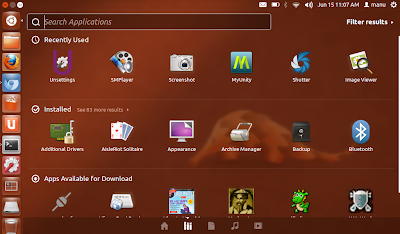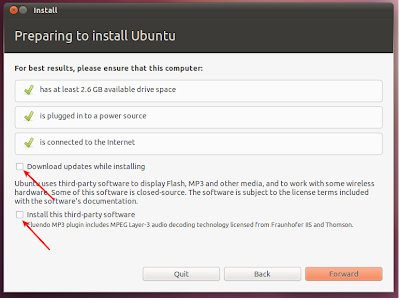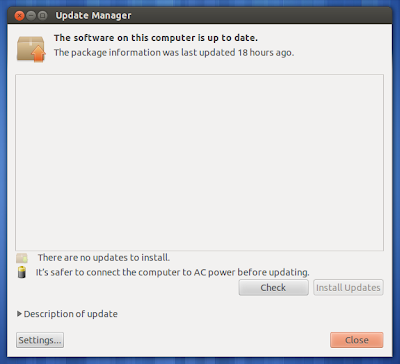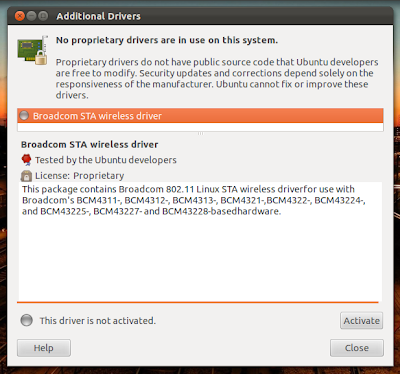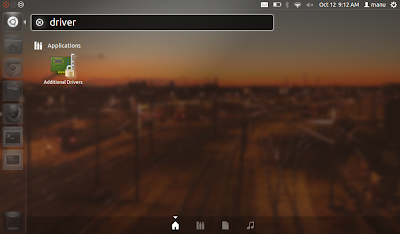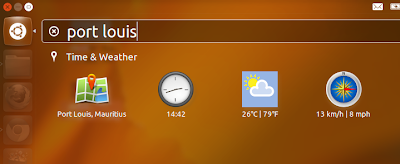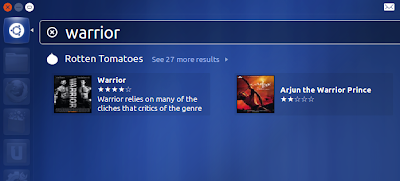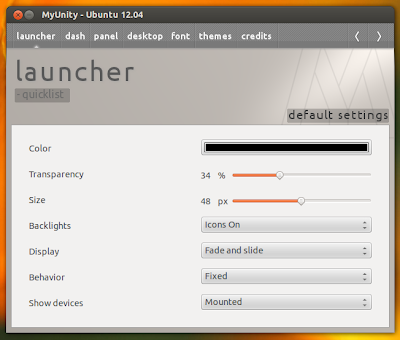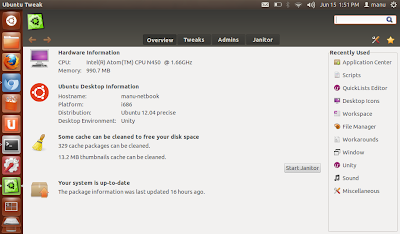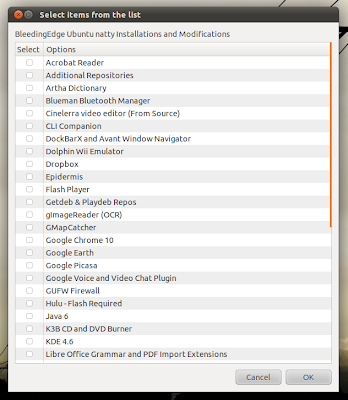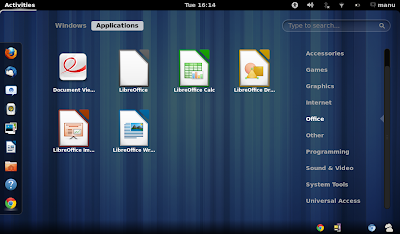|
| Local Repository 12.10 Quantal Quetzal |
I ve been long time not touching this blog, and now i ll share
about
Local Repository 12.10 Quantal Quetzal, you can easily use it and update your lovely ubuntu by those servers!!!
Here they re :
# Repo lokal untuk ubuntu 12.10 via ITB
deb ftp://ftp.itb.ac.id/pub/ubuntu/ quantal-proposed main restricted universe multiverse
deb ftp://ftp.itb.ac.id/pub/ubuntu/ quantal-security main restricted universe multiverse
deb ftp://ftp.itb.ac.id/pub/ubuntu/ quantal-updates main restricted universe multiverse
deb ftp://ftp.itb.ac.id/pub/ubuntu/ quantal main restricted universe multiverse
# Repo lokal untuk ubuntu 12.10 via Kambing
deb http://kambing.ui.ac.id/ubuntu/ quantal-proposed main restricted universe multiverse
deb http://kambing.ui.ac.id/ubuntu/ quantal-security main restricted universe multiverse
deb http://kambing.ui.ac.id/ubuntu/ quantal-updates main restricted universe multiverse
deb http://kambing.ui.ac.id/ubuntu/ quantal main restricted universe multiverse
# Repo lokal untuk ubuntu 12.10 via UKDW
deb http://repo.ukdw.ac.id/ubuntu quantal main restricted universe multiverse
deb http://repo.ukdw.ac.id/ubuntu quantal-updates main restricted universe multiverse
deb http://repo.ukdw.ac.id/ubuntu quantal-security main restricted universe multiverse
deb http://repo.ukdw.ac.id/ubuntu quantal-backports main restricted universe multiverse
deb http://repo.ukdw.ac.id/ubuntu quantal-proposed main restricted universe multiverse
# Repo lokal untuk ubuntu 12.10 via Komo
deb http://komo.padinet.com/ubuntu/ quantal-proposed main restricted universe multiverse
deb http://komo.padinet.com/ubuntu/ quantal-security main restricted universe multiverse
deb http://komo.padinet.com/ubuntu/ quantal-updates main restricted universe multiverse
deb http://komo.padinet.com/ubuntu/ quantal main restricted universe multiverse
source :
http://www.teknologiterbaru.net/860/daftar-repository-lokal-untuk-ubuntu-12-10-quantal-quetzal/